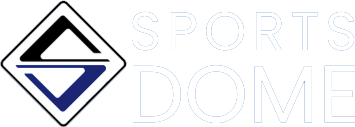Create An Account
Instructions
Create Your Account
- Click "Sign Up" that will show at the top left of the site over top of our logo and social media links.
- Enter the email address and password you'd like to set up for your account.
- A verification email will be sent to the email you enter to activate the Crossbar account.
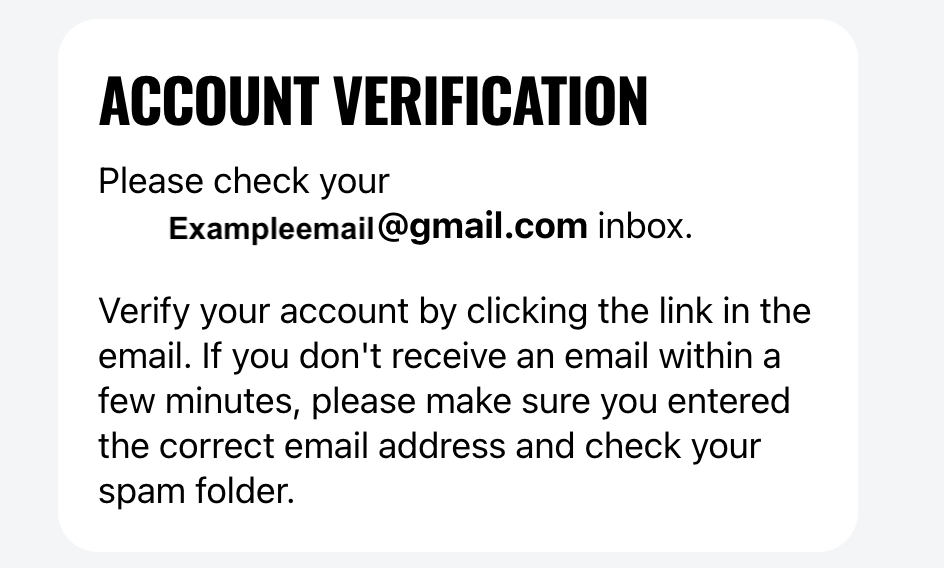
4.Once you have verified the account, you'll be able to enter your name and phone number to complete your account set up.
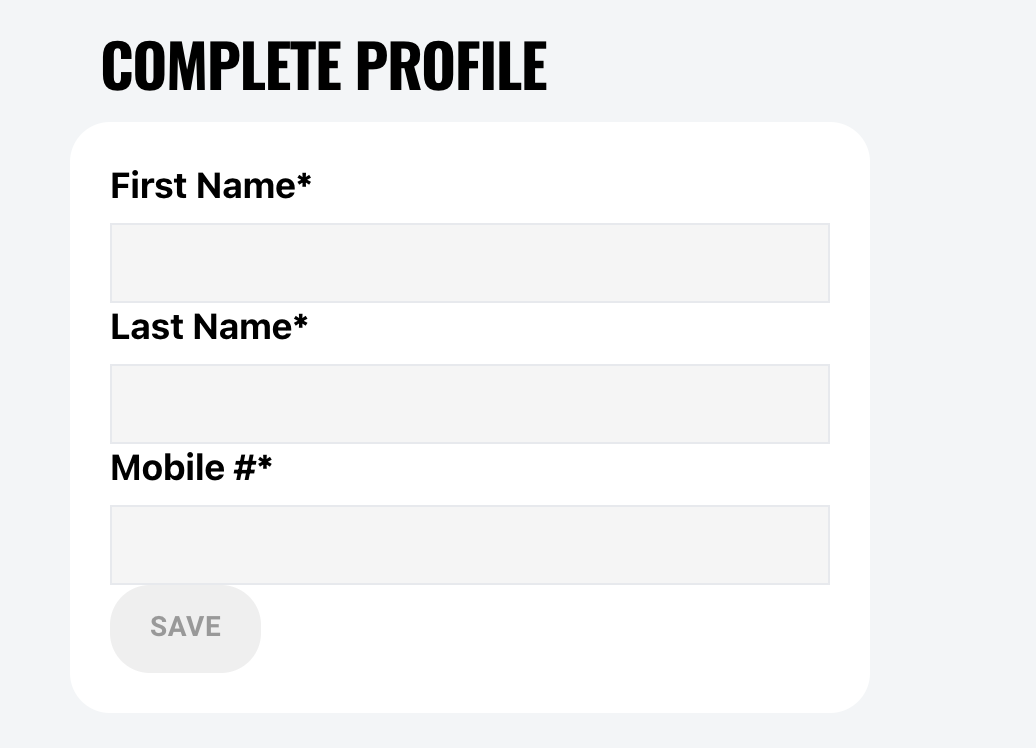
Once you have created your account, you must add a participant to register to a program. This could be a child our spouse, or a participant for yourself.
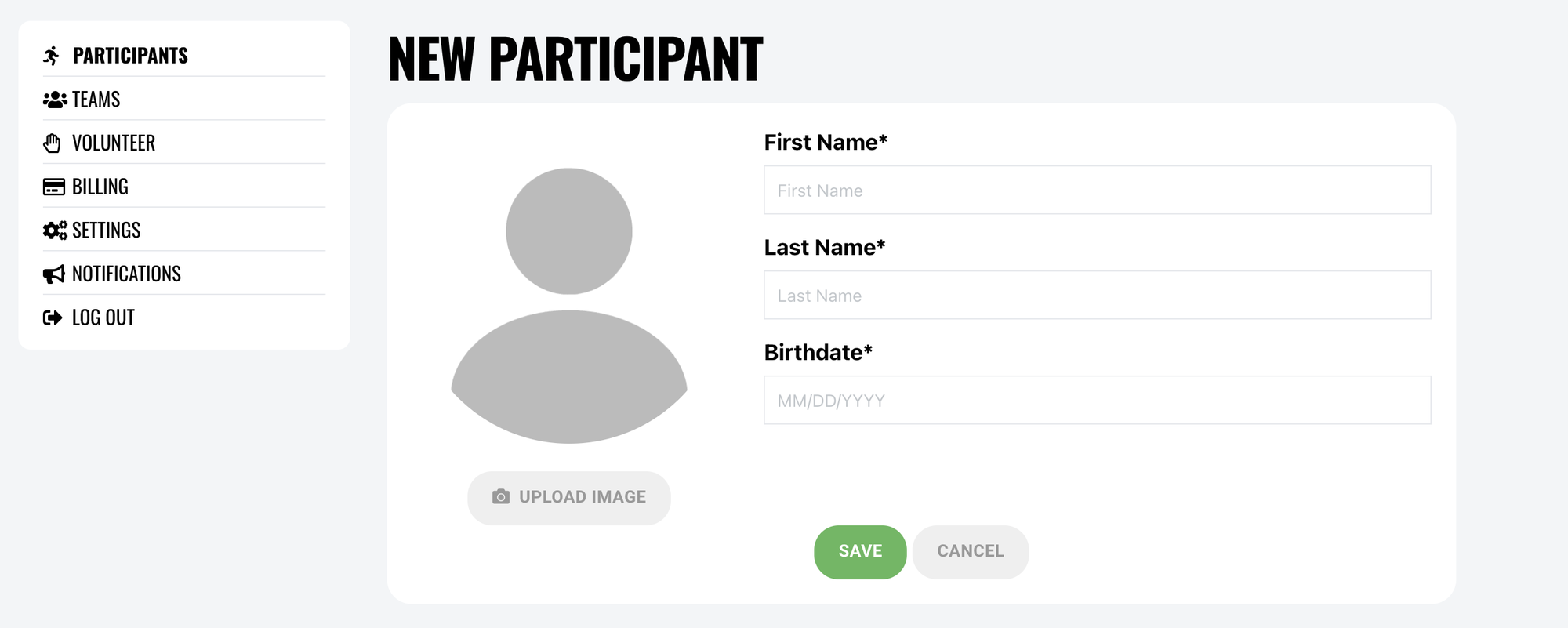
If you need to add another participant to your account at any time, you can follow these steps:
- Log into your Account and choose "Account"
- On the Participants tab of your Account menu, select "Add Participant"
- Select Add Participant
- Complete Player Profile (name, birthday)
Your Account Menu
When logged into your ccount on your organization's website, you'll see the following options when you choose "Account."
Participants: Allows you to add participants (players) that will be associated with the account, as well as edit details for those participants.
Teams: This tab shows your assigned teams. Clicking on the team will take you to the team page.
Volunteer: Here you can sign up for volunteer events your organization has added, if they exist.
Billing: The Billing section of your Account allows you to view your balances/payments and update your payment methods on file.
Settings: Here you can update your account name, phone number, email address and password.
Notifications: Sets email notifications for games and practices. Ensure you have these selected to receive all communications from your organization.
Oops!
You have unsaved elements
Please save or cancel the pending changes to the elements within your page and then try saving again.